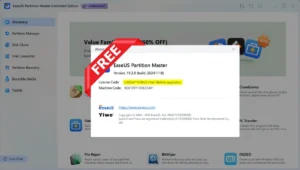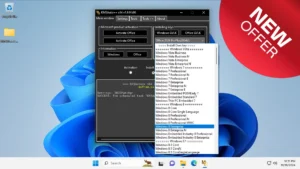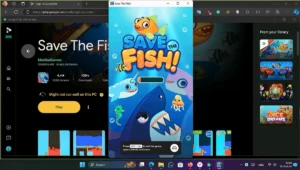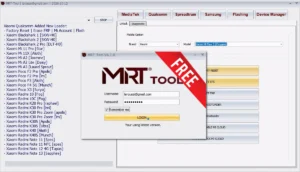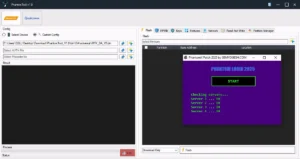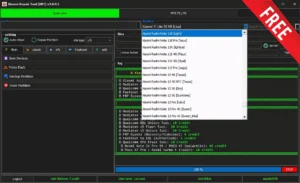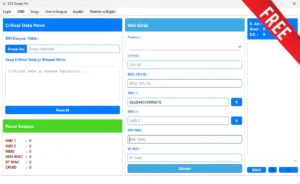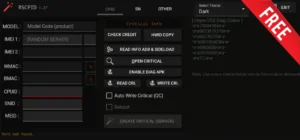PowerShell Script for Download Latest Genius Microsoft Windows 10/11 Retail x32 x64 & UEFI Shell ISOs All Adition & Language Official Direct Download Links
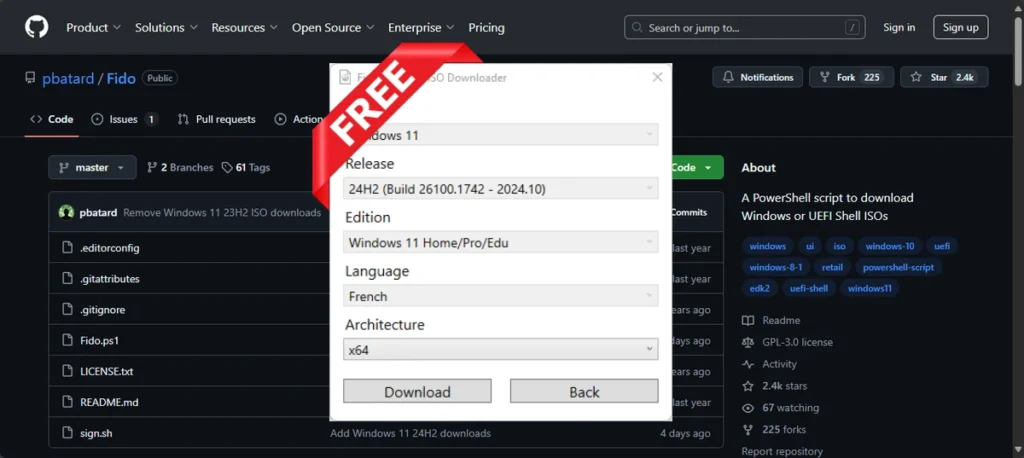
Fido ,is a PowerShell script that is primarily designed to be used in Rufus, but that can also be used in standalone fashion, and whose purpose is to automate access to the official Microsoft Windows retail ISO download links as well as provide convenient access to bootable UEFI Shell images.
This script exists because, while Microsoft does make retail ISO download links freely and publicly available (at least for Windows 8 through Windows 11), up until recent releases, most of these links were only available after forcing users to jump through a lot of unwarranted hoops that created an exceedingly counterproductive, if not downright unfriendly, consumer experience, that greatly detracted from what people really want (direct access to ISO downloads).
Requirements :
- Windows 8 or later with PowerShell. Windows 7 is not supported.
Commandline Mode :
Fido supports commandline mode whereas, whenever one of the following options is provided, a GUI is not instantiated and you can instead generate the ISO download from within a PowerShell console or script.
Win :
Specify Windows version (e.g. “Windows 10”). Abbreviated version should work as well (e.g -Win 10) as long as it is unique enough. If this option isn’t specified, the most recent version of Windows is automatically selected. You can obtain a list of supported versions by specifying -Win List.
Rel :
Specify Windows release (e.g. “21H1”). If this option isn’t specified, the most recent release for the chosen version of Windows is automatically selected. You can also use -Rel Latest to force the most recent to be used. You can obtain a list of supported versions by specifying -Rel List.
Ed :
Specify Windows edition (e.g. “Pro/Home”). Abbreviated editions should work as well (e.g -Ed Pro) as long as it is unique enough. If this option isn’t specified, the most recent version of Windows is automatically selected. You can obtain a list of supported versions by specifying -Ed List.
Lang :
Specify Windows language (e.g. “Arabic”). Abbreviated or part of a language (e.g. -Lang Int for English International) should work as long as it’s unique enough. If this option isn’t specified, the script attempts to select the same language as the system locale. You can obtain a list of supported languages by specifying -Lang List.
Arch :
Specify Windows architecture (e.g. “x64”). If this option isn’t specified, the script attempts to use the same architecture as the one from the current system.
GetUrl :
By default, the script attempts to automatically launch the download. But when using the -GetUrl switch, the script only displays the download URL, which can then be piped into another command or into a file.
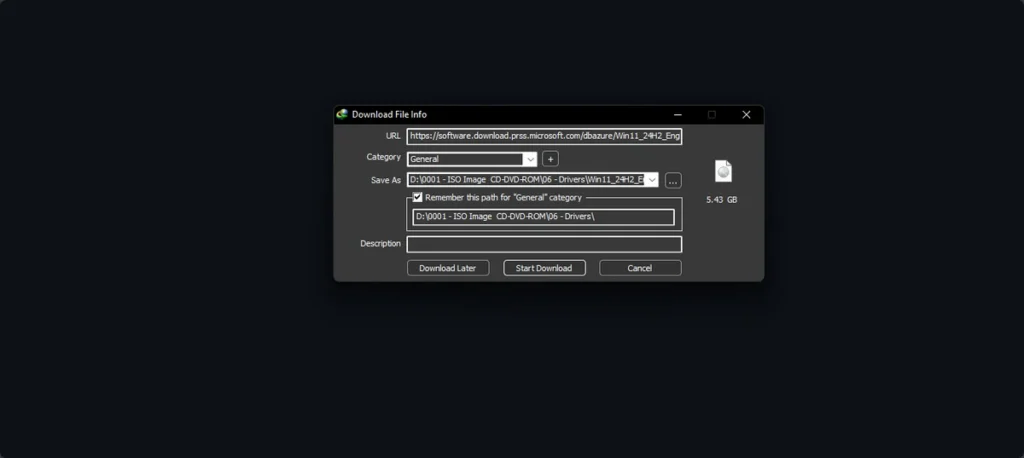
| File Info | Details |
|---|---|
| File Name : | Fido-master.zip |
| Version : | V1.0 (2024) |
| File size : | 1.6 MB (ِExtracted Size : 6.5 MB) |
| Password RAR : | laroussigsm.net |
| Download Link : | 𝗚𝗜𝗧𝗛𝗨𝗕 |
HOW TO USE ?
- First, you need to download the zip file from the below link.
- Next, you can unzip all files at c: drive (important).
- Ensure you have disabled the antivirus before running the installation.
- Next, open the folder and install the setup file with some basic instruction.
- Run with powershell the shortcut from the Fido-master “Fido.ps1”.
- download Windows official retail ISOs.
- Enjoy !!!
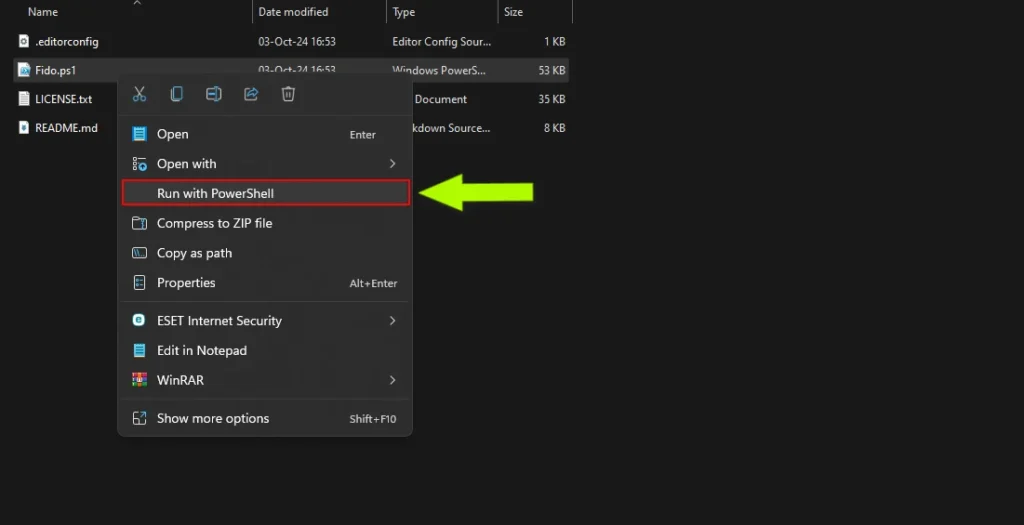
Take a Backup: If you are willing to try the above tool, then please take a backup of your personal data from your Android Smartphone or Tablet. As flashing any Firmware or recovery may brick the device.
Credits: The Tool is created and distributed by the developer. So, full credits go to the developer for sharing the tool for free.